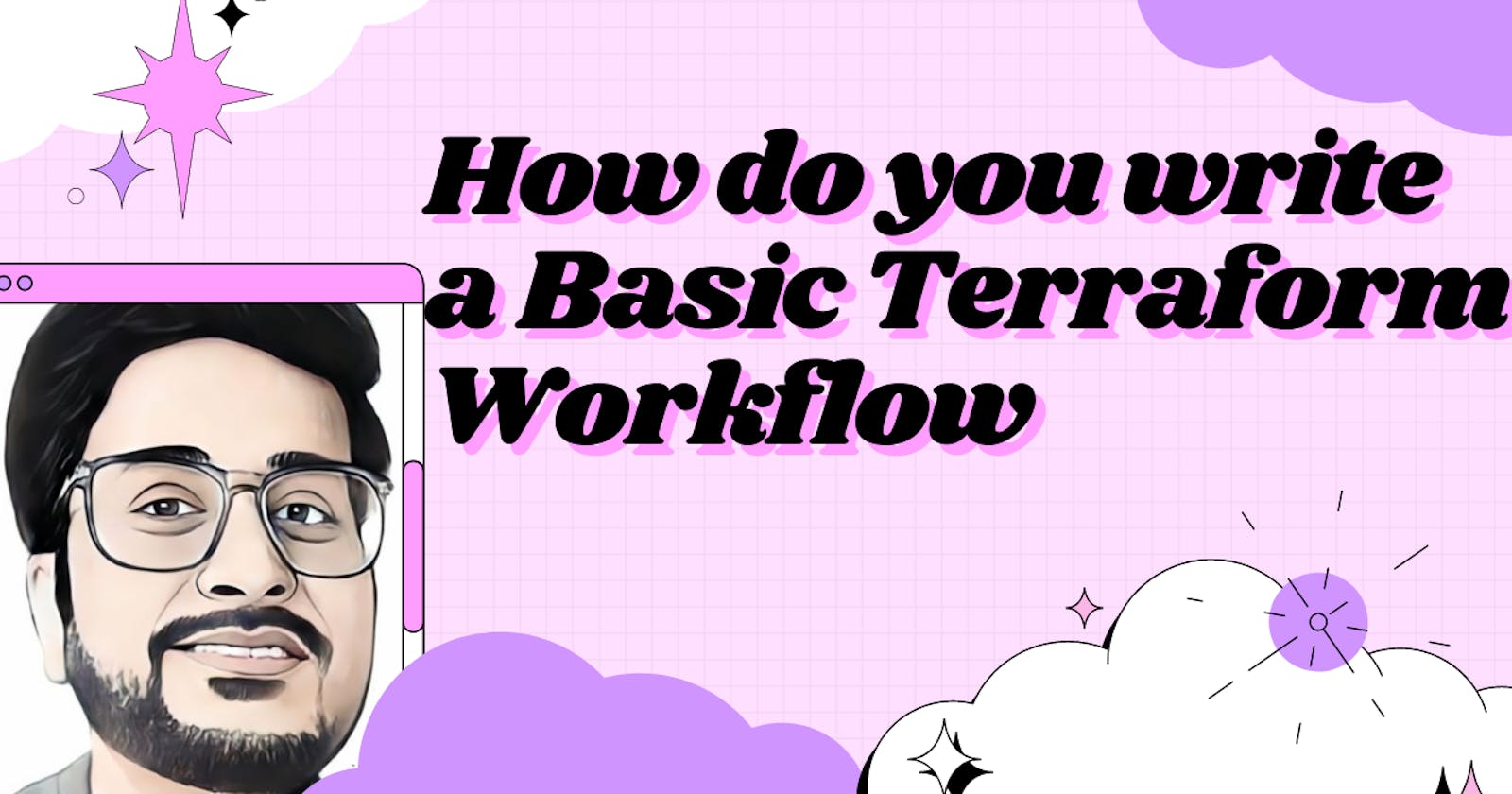How do you write a Basic Terraform Workflow
Hands-on on Infrastructure as a code tool
Terraform is an open-source infrastructure as code (IAC) tool. It allows us to build, change and version the infrastructure efficiently. It allows us to declaratively define a set of configuration files. We can evolve our infrastructure as move on to provisioning different cloud resources. For example, you may want to create a VPC and on top of it, you want to provision security group rules and within that environment, we want to spin up some virtual machines. With terraform, we define the high-level VPC resources and the fields that are required to create the element of our infrastructure. It also allows us to refer to other components of our infrastructure. Terraform gives us a workflow for creating and managing our infrastructure resources.
There are three main commands that we run when we want to provision an Infrastructure.
terraform init: This command is used to initialize the working directory containing terraform configuration files. It is safe to run multiple times. The command will never delete your existing infrastructure or a state. During initialization, it searches the terraform configuration files for the providers defined. These providers are published as a plugin. Once it finds the providers, it tries to download and install the providers in the terraform directory.terraform plan: With this command, terraform figures out what it needs to do. It sees the real provisioned resources and compares it to the desired configuration. If Terraform detects that no changes are needed to resource instances or to root module output values,terraform planwill report that no actions need to be taken. You can use the optional-out=FILEoption to save the generated plan to a file on disk.terraform apply: This command provisions the resources proposed in theterraform plan. Before actually applying the plan, it prompts us to confirm the changes. We can also pass the filename of a saved plan file created earlier withterraform plan -out=.... In this case, Terraform will apply the changes in the plan without any confirmation prompt.
When we provide the terraform configurations, the terraform builds a dependency graph. By looking into the dependency graph, it can make sure that the resources are provisioned accordingly. Whenever we run the terraform planand terraform apply, the terraform looks into a dependency graph to generate the plans and refresh the states.
Workflow in Action:
1. Create a new directory and write the configuration Files.
$mkdir terraform-in-action && cd terraform-in-action
$touch main.tf
Add the below code in main.tf
terraform {
required_providers {
aws = {
source = "hashicorp/aws"
version = "3.50.0"
}
}
}
provider "aws" {
# Configuration options
region = var.region
profile = var.aws_profile
shared_credentials_file = var.shared_credentials_file
default_tags {
tags = var.tags
}
}
You might see an error on the line 12,13,14. It is because, we are referencing the variables, which are not present. So let us create a new file variable.tf
$touch variables.tf
Add the below code in variables.tf
variable "region" {
description = "Deployment Region"
default = "ap-south-1"
}
variable "aws_profile" {
description = "Given name in the credential file"
type = string
default = "rahul-admin"
}
variable "shared_credentials_file" {
description = "Profile file with credentials to the AWS account"
type = string
default = "~/.aws/credentials"
}
variable "tags" {
description = "A map of tags to add to all resources."
type = map(string)
default = {
application = "Learning-Tutor"
env = "Test"
}
}
Here you can define the region and aws_profile. We have to point to the location of credentials of the AWS account. We can also define the tags.
Let us now create the new file lambda.tf to create the lambda function.
$ touch lambda.tf
Add the below code in lambda.tf
module "profile_generator_lambda" {
source = "terraform-aws-modules/lambda/aws"
version = "2.7.0"
# insert the 28 required variables here
function_name = "profile-generator-lambda"
description = "Generates a new profiles"
handler = "index.handler"
runtime = "nodejs14.x"
source_path = "${path.module}/resources/profile-generator-lambda"
tags = {
Name = "profile-generator-lambda"
}
}
source field is used to indicate the terraform module which we intend to use.
function_name field is the unique name for our lambda function.
handler field is the Lambda Function entry point for our code.
runtime field is Lambda Function runtime
source_path field is the absolute path to a local file or directory containing our Lambda source code
Let us now create a file index.js in the folder resources/profile-generator-lambda
$mkdir resources/profile-generator-lambda
$touch index.js
Add the below code in index.js
const faker = require("faker/locale/en_IND");
exports.handler = async (event, context) => {
let firstName = faker.name.firstName();
let lastName = faker.name.lastName();
let phoneNumber = faker.phone.phoneNumber();
let vehicleType = faker.vehicle.vehicle();
let response = {
firstName: firstName,
lastName: lastName,
phoneNumber: phoneNumber,
vehicleType: vehicleType,
};
return {
statusCode: 200,
headers: {
"Content-Type": "application/json",
},
body: JSON.stringify({
profile: response,
}),
};
};
Let us initialize the folder resources/profile-generator-lambda with npm and also install the faker dependency which is used in our lambda code to get the random profiles.
$npm init && $npm install faker
2. Terraform Init
At the root of the folder, let us now initialize the directory, which will download all the providers and modules used in the configuration.
$cd ../../
$terraform init
3. Terraform plan
Let us check if a plan matches the expectation and also store the plan in output file plan-out
$terraform plan --out "plan-out"
4. Terraform apply
Once the plan is verified, apply the changes to get the desired infrastructure components.
$terraform apply "plan-out"
Now, let us verify the infrastructure created on the AWS console.
- Lambda Function
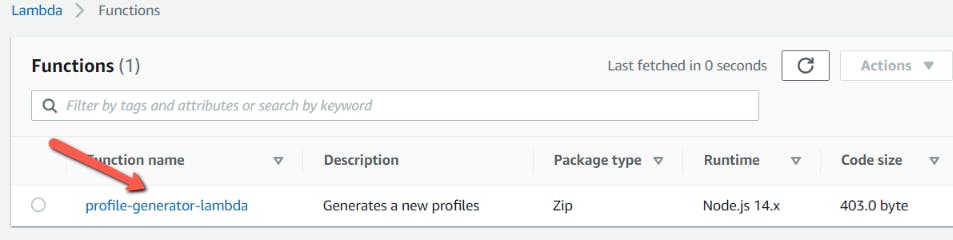
- Test the Lambda Function
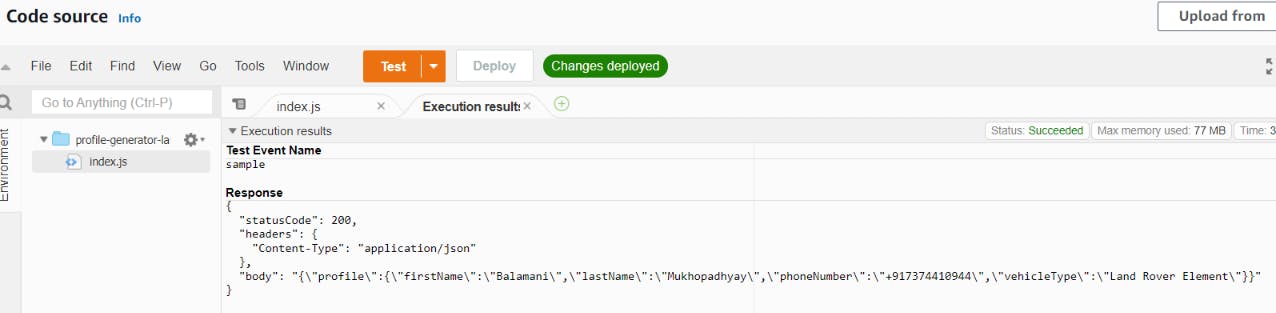
Conclusion
In this blog post, we saw how the basic terraform workflow works and also, how it maintains the dependency graph. We also saw a basic example involving the Lambda function.